Getting Started with CreatiCode
-
Welcome to the CreatiCode Playground
The CreatiCode Playground is a fun online platform where you can create and share projects using Scratch blocks. It builds on the open-source MIT Scratch framework but adds exciting new tools and features to make your projects even more awesome!
This tutorial will guide you through the basics of using the CreatiCode Playground, perfect for beginners to block-based coding. If you’ve used MIT Scratch before, it is recommended that you quickly skim through and check out what’s different.
Let’s dive in and get started!
Create a New Account with Email and Password
Good to Know: If you have a Google email, you can sign in directly without creating a new account!
Here’s how to sign up using an email and password:
- Go to creaticode.com.
- Click the “Join” button in the top-right corner.

- Choose whether you’re a student or an educator.
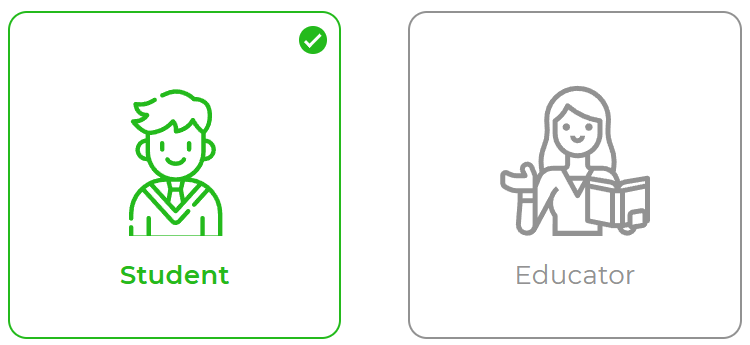
- Fill out the sign-up form with your details, then click “FREE SIGN UP”.
Note: The “Full Name” field is your username, and it doesn’t have to be your real name.

- If you’re 13 or younger, you’ll need to provide a guardian’s email (like a parent or teacher). Your account won’t work until your guardian approves it.

Sign In to Your Account with Email and Password
Here’s how to sign in using your email and password (created by you or your teacher):
- Visit creaticode.com.
- Click the “Join” button at the top.
- On the next page, click “SIGN IN” in the top-right corner to open a dropdown menu.

- Enter your email and password, then click “Sign In”.
Sign In with a Google Account
If you have a Google account (like a Gmail or school email), signing in is super easy — no need to sign up!
- Go to creaticode.com.
- Click “Join” in the top-right corner.

- Click “SIGN IN” in the top-right corner, then select the “Google” button in the dropdown.

- Enter your Google email and password to sign in.
- Select account type (student or educator) if this is the first time.
Tip: Always use the same sign-in method going forward (either email/password or Google) to avoid any mix-ups.
Explore Projects from the Community
Scratch — and by extension, CreatiCode — is all about Create → Share → Remix! You can make a project (like a game), share it for others to play and give feedback, and even let others “remix” it to create their own versions. It’s a fun way to inspire each other!
To check out projects shared by others:
- Click the “Explore” link at the top of the page.
- The top four rows show Editor’s Pick projects — cool demos that highlight what you can build on CreatiCode.

- Below those, you’ll see all community projects. Use the two dropdown menus on the right to sort them:
- Time Period: Choose a timeframe, like the past month or year.
- Sorting Method: Pick how to sort projects:
- Trending: Most likes.
- Popular: Most views.
- Recent: Newest projects.
- Inspiring: Most remixes.

Understand Project Stats
Each project has a preview image with three key stats below it to give you a quick idea of its popularity and complexity:
- Love Count: How many users clicked the heart button to mark it as a favorite.
- View Count: How many times the project has been played.
- Block Count: How many coding blocks are in the project. A higher number usually means a more complex project.

Search for Community Projects
With so many projects in the community, searching helps you find exactly what you’re looking for! Here’s how:
- Type a keyword (like “car”) in the search box and press Enter. You’ll see projects with that word in their name.

- Click the small triangle in the search box to add filters, like finding only 3D projects or projects with a specific number of blocks.

Check Out a Project’s Home Page
When you click on a project, you’ll land on its home page, which has everything you need to explore it. Here’s what you’ll see (from top to bottom):
- Green Flag: Click this to play the project.
- Remix Button: Make your own copy of the project to edit.
- See Inside Button: Peek at the project’s code blocks and assets in the editor.
- !Report: Flag the project for the CreatiCode team if it has anything inappropriate.
- App Link: Send a link to the project as an app via email.
- Project Link: Get a direct link to the project.
- Comments: Share your thoughts (like compliments or ideas) and read what others have said.
- Remixes: Check out other users’ versions of this project, created by copying and modifying it.

Remix a Project
Want to put your own spin on a project you like? It’s easy!
- Click the orange “Remix” button on the project’s home page.
- A copy of the project will appear in your CreatiCode Playground.
- Make any changes you want, then share your version with the community!
Share or Publish Your Project
Your projects are private by default, so you can experiment without anyone seeing your work. When you’re ready to show it off, you can share or publish it.
- Sharing lets others play your project, view its code blocks, and remix it. This is called “open-source” because the code is open for everyone to see and use.
- Publishing lets others play your project, but they can’t see the code or remix it. This is called “closed-source” and is great for sharing finished projects, like a puzzle game where the secrets in the code must remain hidden.
When sharing, you can choose who sees your project:
- Share: Open to all users.
- Share with friends: Only your CreatiCode friends can see it.
- Share with password: Only users with the password you set can access it.
- Share Unlisted: Not shown in Explore or search results — only users with the direct link can see it.
- Make private: Hide the project from everyone.

Create a New Project
Here’s how to make a new project:
- Click the “Create” link in the top navigation bar.
- Your new project comes with two default sprites:
- Sprite1: A cute dog with costumes for walking in all four directions—perfect for animations!
- Empty1: A blank sprite for your own ideas.

- If you don’t need the dog, just delete Sprite1 and start fresh!
Browse Your Projects in “My Stuff”
The “My Stuff” page is your hub for managing all your projects. To get there:
- Click the folder button in the top-right corner or select “My Stuff” from the dropdown menu.

- You’ll see a list of all your projects, showing each project’s name, last modified date, and view count.

- Use the menu on the left to filter projects by shared, published, or private.
- Click “See inside” on any project to open and edit it.
Search for Projects in “My Stuff”
If you have lots of projects, finding the right one is easy with the search box:
- Type a project name in the search box (upper or lower case doesn’t matter).

- Tip: Give your projects clear, memorable names so you can find them quickly later!
Find Blocks in the Block Palette
The block palette on the left side of the Playground lists all the coding blocks you can use. Here’s how to use it:
- By default, the palette is folded to give you more workspace. Click any block category to open it.
- Want to keep it open? Click the “pin” button.

- With tons of new blocks in CreatiCode, use the search box to find specific ones quickly. Clear the search by clicking the “X” button.

Adding Blocks to the Editor
To create a program with blocks, just drag them into the editor area. You can snap them together vertically, much like stacking LEGO bricks:

In some cases, you’ll need to insert one block inside another. When doing this, make sure toalign the left edge of the new block (not the middle) with the target slot:
You’re now ready to explore, create, and share in the CreatiCode Playground! Have fun building your projects and remixing others’ ideas. If you get stuck, revisit this tutorial or ask a teacher for help. Happy coding!
- Go to creaticode.com.
-
Pinned by
info-creaticode